Ring Doorbell makes for a nifty gadget that elevates the security and privacy of your home. It allows users to watch their house entrance from anywhere. The Ring Doorbell detects movement, sends notifications, and lets you view the live video stream from your smartphone in real-time. Although you need to have a Ring subscription to record and save the live footage, the real-time streaming of the footage is free. However, sometimes users run into issues with the live video feature known as the Live View feature on the Ring Doorbell.
Some of the most common reasons why is Ring Doorbell Live View not working are:
- Spotty internet connection on your smartphone
- Sluggish Wi-Fi upload and download speeds
- A weak connection between your Ring Doorbell and your Wi-Fi router
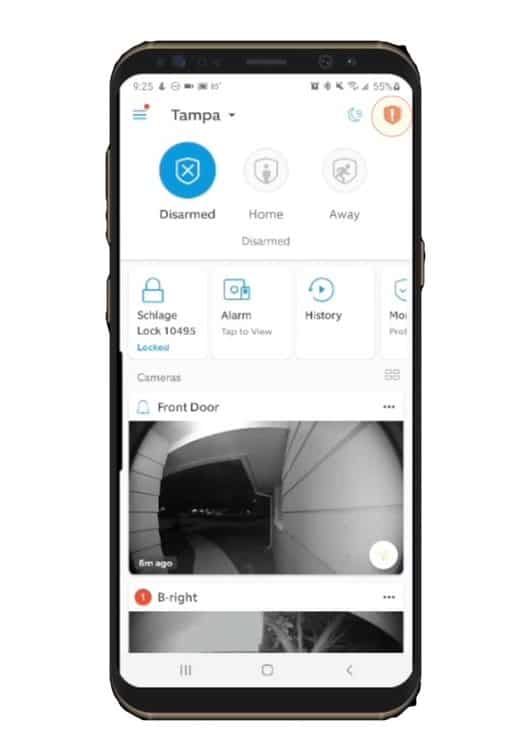
Being a smart home gadget, the Ring Doorbell needs to be seamlessly connected with the internet to function correctly and run all the features. It heavily relies on your home’s Wi-Fi connection. Therefore, if you face any issue with accessing the Live View feature on your Ring Doorbell, the most presumable cause could be Wi-Fi connectivity.
It means that you must look into your router connectivity and check if your internet speeds are sluggish. You can try fixing this issue by restarting your router or moving it closer to the Ring Doorbell. If the main problem is related to internet speeds, you can upgrade your internet plan and move to a faster one with higher upload and download speeds.
This article will help you comprehend and resolve why Ring Doorbell Live View is not working.
Common Causes Why Your Ring Live View is Not Working
If you can’t access a Live View or a recorded video, it implies there might be an issue with the network communication between your Ring Doorbell unit and the Ring app. As a direct consequence, your Ring app cannot display a Live View or a video capture from the camera(s) on your Ring Doorbell.
Although you may notice a notification that reads “Activating Device,” the camera will ultimately time out. Continue reading to learn more about the most frequent causes of your Ring app not connecting to your smartphone and how to resolve them.
Ring Doorbell is not online
The Ring Doorbell is a smart home device that must be linked to a steady internet connection at all times to work effectively. As a result, if it lacks a stable Wi-Fi connection, many features, such as the Live View feature, will not work accurately. One of the most common causes for Live View not working is that Ring Doorbell does not have internet connectivity, causing it to malfunction.
Internet connection is unreliable or slow
The Ring Doorbell maintains internet connectivity via your home Wi-Fi connection, but the connection may be sluggish or inconsistent. If the connection is sluggish, the Live View will take a long time to load and constantly buffer, causing it to malfunction.
On the other hand, if the internet connection is unstable and flaky, the Live View will fail to display. This is because the Ring Doorbell must upload data for the Live View feature to function properly, requiring a steady Wi-Fi connection.
Ring Doorbell has inadequate power
The Ring Doorbell is powered by both a built-in battery and power supply. If you haven’t placed backup batteries and depend exclusively on the power supply, you won’t be able to use the Live View feature if there are blackouts or power surges since the Ring Doorbell isn’t receiving adequate power.
Faulty Camera
The issue may sometimes be with the Ring Doorbell’s camera. If the camera isn’t working correctly, the Live View functionality won’t work. Although the camera is fully functioning, a flaw in the lens or something obscuring the camera’s FOV (Field of View) might cause the Live View functionality not to work seamlessly.
Bad Wiring
Wiring is critical to the Ring Doorbell’s functioning, and faulty wiring can render several of the Ring Doorbell’s features inaccessible. For example, if the Live View is laggy and occasionally hangs, the problem might be that the Ring Doorbell’s wiring is defective.
Apart from prompting Live View to stop functioning, bad wiring can also cause other difficulties, such as preventing the doorbell from ringing, making it easy to detect this issue. Begin by hardwiring your Ring doorbell to see if it resolves the problem.
Troubleshooting Your Ring Live View Not Working
Live View connection on your Ring Doorbell may be limited if it does not have a stable Wi-Fi connection via a router. Your router might have limitations (ports/protocols) blocking the Live View playback, or your device could be offline, i.e., without an internet connection.
Some users managed to resolve the Wi-Fi network issue on their Ring Doorbell by performing the following diagnostics and fixes:
- Switch your Wi-Fi network for the Ring device from 5.0Ghz to 2.4Ghz
- Shifting from router to a mesh system/Ring Chime Pro or using Wi-Fi extenders to increase Wi-F signal strength
- Reboot your router, ensuring that all ports and protocols are accessible to your Ring device
- Check your internet speeds. Opt for a faster internet plan if your current plan is lower than 2Mbps upload and download speeds
If the methods above fail to fix your issue, then you can alternatively try these methods:
- Factory reset the Ring device by pressing and holding the setup button for 30 seconds
- Place the router closer to the Ring device to test the Live View feature
- Check the battery status and ensure that it is fully charged
- Check the Device Health
You can also try the following fixes using the Ring app:
- Disable VPN on your smartphone
- Delete Ring app > Restart your phone > Reinstall the Ring app
- Connect the app to the internet using Wi-Fi or mobile data
- Update the Ring app or check for a software upgrade on your Android or iOS device
Check Internet speeds
In this context, “internet speed” refers to how quickly your wireless network transfers data back and forth. If any of the upload and download speeds are too sluggish, your Ring app will be unable to stream the live video feed from your Ring Doorbell’s camera. Hence it is essential to evaluate your connection speed in the proximity of your Ring Doorbell unit.
How to check your Wi-Fi internet speeds:
- Bring your smartphone close to your Ring Doorbell
- Open a browser on your phone and type ring.com/speed in the address bar
- Click on the “Start” button to start the internet speed test
- After the test finishes, evaluate the table it shows
- The first Green column shows the download speed, while the other Blue column shows the upload speed
If both upload and download speeds are around 2Mbps or higher, then your Ring Doorbell should not be having any issue showing the Live View. However, if the speeds are lower than 2Mbps, moving your router closer to your Ring Doorbell would be better. Even if that fails to fix the issue, you must contact your internet service provider to check the issue or opt for a plan with higher internet speeds.
Adjust router position relative to the Ring Doorbell
Even though your internet connection is fast, the strength of the signal between your router and the Ring Doorbell may be a problem. When delivering a video feed from your Ring Doorbell to your Ring app, signal strength is just as crucial as the internet speeds.
Three main factors that weaken your Wi-Fi signal strength:
- Physical obstacles
- Contending Wi-Fi networks
- Other electronic gadgets
Suppose your signal is weak or very weak. In that case, this can be induced by the distance between your Wi-Fi router and the Ring Doorbell. You can move your router closer to the Ring Doorbell to improve the connection strength.
You can refer to this comprehensive guide to troubleshoot Wi-Fi issues on your Ring Doorbell.
Fix wiring problems
Another common cause of Live View failure is poor wiring and power supply constraints. To rule out defective wiring, have your wiring examined by a professional. Faulty wiring issues can prevent several Ring Doorbell features from functioning, but they can also severely damage the device.
Fix power supply issues
Power interruptions and outages might cause the Ring Doorbell’s Live View functionality to malfunction. This can also prevent the doorbell from charging. Therefore, installing a built-in backup battery in the Ring Doorbell is advisable to avoid such a problem.
If you want to maintain constant power flow to the Ring Doorbell at all times, you may even entirely switch to the internal battery instead of using an external power source. Using the built-in battery can assist in resolving the Ring Doorbell’s Live View not working issue.
Contact support
If the troubleshooting methods and probable fixes fail to prove effective for your Ring Doorbell, we suggest contacting Ring support for help. They will help you diagnose the issue and find a fix without compromising your device’s warranty.
Conclusion
The ring doorbell live view not working issue could be caused by a sluggish internet connection, Wi-Fi connectivity loss, dated firmware, or faulty wiring. To reactivate and make the Live View feature work, follow the troubleshooting steps outlined above.
We hope our guide helps in resolving Live View issues on your Ring Doorbell. Let us know in the comments!
If the solutions suggested in the article do not help resolve the Live View issue on your Ring Doorbell, please get in touch with the Ring Support Team for further assistance.
Frequently Asked Questions
How do I enable Live View on Ring Doorbell
Here’s how you can enable the Live View on Ring Doorbell:
1. Open the Ring app on your phone
2. Find Ring devices and select your Ring Doorbell
3. Now, tap on the Live View option to enable the feature
How do I make Ring live view stay on
You cannot keep Live View on continuously 24/7. A live stream, or live view, can only be viewed for up to 10 minutes at a time.
Where is the reset button on Ring Doorbells
The Ring Doorbell’s reset button is located beneath the faceplate. You first need to disconnect the device from the power outlet and then take off the faceplate to find the reset button.