An error message that reads “Adobe software is not genuine” or “Non-genuine software pop up” may appear when running Adobe software. To get rid of these unwanted notifications, users need to disable the Adobe Genuine Software Integrity feature for Windows and Mac.
The first easy method to disable Adobe Genuine Software Integrity Services feature on your Windows is opening the Control Panel and navigating to Programs > Programs and Features. Now, you need to right-click on Uninstall Adobe Genuine Software Integrity Service and click on the Uninstall option. Check again to ensure that Adobe Genuine Service is disabled.
We explain how to disable Adobe Genuine Software Integrity Service feature for Windows and Mac.
What is Adobe Genuine Software Integrity Service
The Adobe Authentic Service (AGS) enables Adobe to run periodic checks on your computer to see if Adobe programs are genuine and alert you if they are not.
The purpose of the service is to reduce software piracy and better track legitimate products. However, even users with legal versions of Adobe products report that Adobe’s genuine software error displays on their screen. The Adobe Genuine Software Integrity service occasionally blocks Adobe apps’ access by showing a series of pop-up notifications.
As a result of the restricting function, users have expressed their displeasure, but Adobe stands by the decision to implement it, even if it’s causing problems for legitimate users. Adobe states that using ingenuine products puts users at an even bigger risk. As per Adobe, not using genuine software poses threats such as:
- Increased exposure to viruses and malware can lead to data theft
- Higher likelihood of software failure or malfunction
From a security perspective, we resonate with Adobe. However, suppose you’re sure that you are using genuine Adobe software. In that case, you are left with no other choice but to disable Adobe genuine software integrity service as it will negatively impact your workflow.
How to Disable Adobe Genuine Software Integrity Service
If you bought Adobe software suite from a source other than Adobe, you might be using pirated software. Fraudulent activities, such as the use of an unlicensed version of Photoshop, are all too common. Disingenuous middlemen and internet trade platforms can offer counterfeit software even on well-known markets.
It’s a good idea to obtain and install the newest version of the software before making any changes to your PC if you’re sure the adobe software you’re running is not genuine.
Both Windows and Mac users should be concerned about this vulnerability. If you disable Adobe genuine software integrity service, you may also block your system from getting automatic updates. Nevertheless, there are several different methods to block Adobe genuine software integrity service. We list them all below.
Disable Adobe Genuine Windows
The first method to disable Adobe genuine software integrity service on your Windows system is by using the services option. Follow the instructions below.
How to Disable Adobe Genuine Software Integrity in Services
Disabling Adobe genuine software integrity service without deleting the program is the easiest solution in Windows 7, Windows 8, and Windows 10.
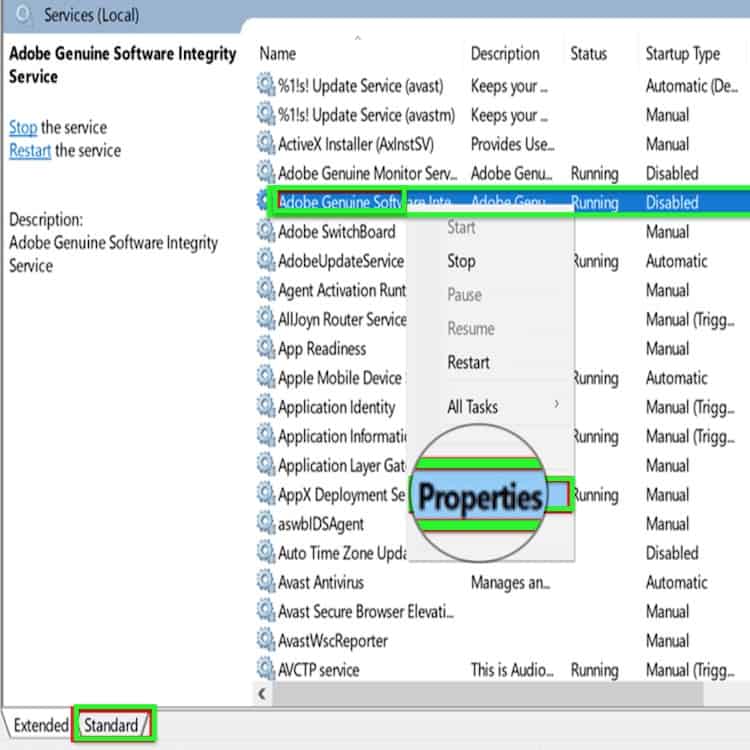
- Open the Search console by clicking Start > Type Services in the search box on your Windows system.
- Wait for the menu to open with all the listed services. Click the Standard tab located outside the box, next to Extended.
- Look for Adobe genuine software integrity service in the list. Right-click on it and choose “Properties” from the list.
- Wait for the new pop-up window and click Startup Type under General.
- Now, click Disable from the menu and then click Apply and OK button to apply the new settings.
After completing the steps above, restart your system and see if you’re still getting unwanted notifications. If yes, then move on to the following method.
How to Disable Adobe Genuine Software Integrity Service via Task Manager
Some Windows users find this method to be easier and more effective than the previous method. Use this to block Adobe genuine software integrity service from your Windows system.
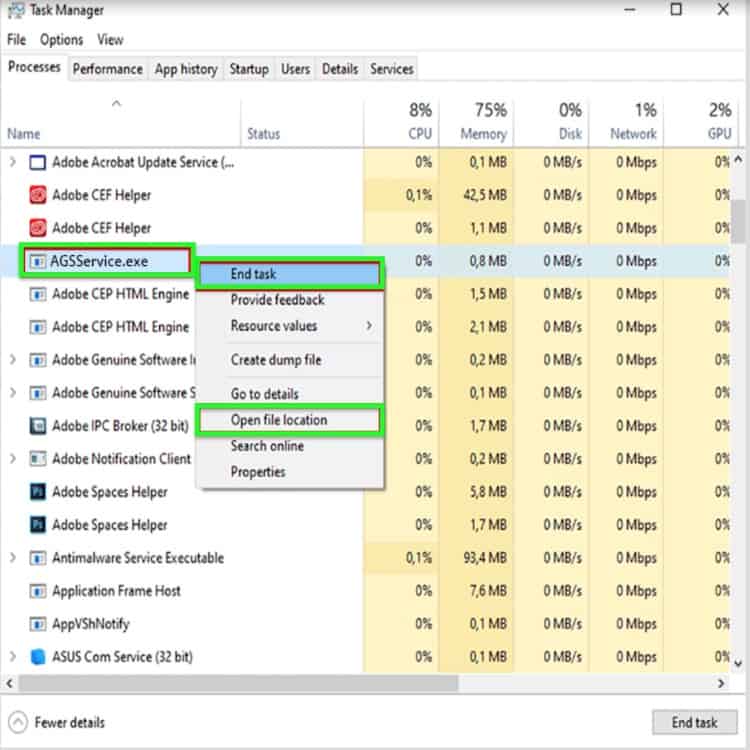
- Open Task Manager from the console’s Search text box.
- Click the Processes tab and look for Adobe genuine software integrity service in the list.
- Right-click on it and choose Open File Location from the menu. Wait for the folder named AdobeGCIClient to open as it contains the service.
- Keep this folder open and go back to Task Manager. Right-click on the Adobe genuine software integrity service option and click End Task from the menu.
- Finally, delete the AdobeGCIClient folder.
After finishing all of the steps above, restart your system and see if the problem persists. You can check whether the folder recreates itself. If yes, you must move to the next step below.
How to Disable Adobe Genuine Software Integrity Service via Command Prompt
Here’s another method that Windows users can use to disable Adobe genuine software integrity service. This method runs the command line window CMD to block Adobe genuine service.
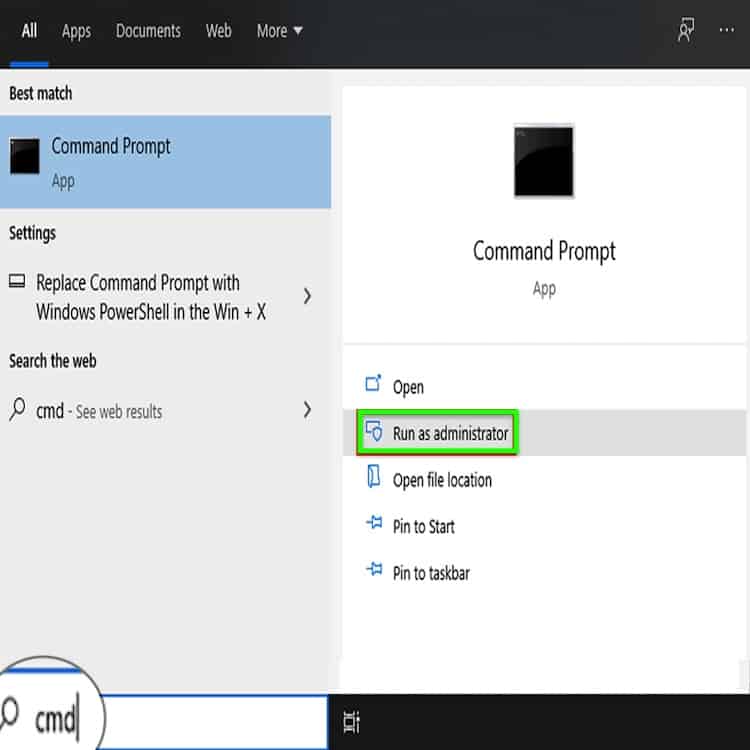
- Open Windows search box and type cmd
- Right-click on the new option and click Run as administrator
- Command Prompt workspace will open, and there you have to type/paste this command – sc delete AGSService
- Press Enter key on your keyboard after typing the command
- Now, erase the AdobeGCClient folder by opening Task Manager > Processes > Adobe genuine software integrity service > Erase
If the method above fails, then you can try another command in the CMD workspace. You can disable the Adobe updater startup utility. Here’s how you can do that:
- Open Windows search box and type cmd
- Right-click on the new option and click Run as administrator
- Command Prompt workspace will open, and there you have to type/paste this command – sc delete AAMUpdater
- Press Enter key on your keyboard after typing the command
- Now, erase the AAMUpdater folder by opening its location manually – C:\Program Files (x86)\Common Files\Adobe\OOBE\PDApp\UWA
Disable Adobe Genuine macOS
For Mac users, the process to disable Adobe genuine is pretty straightforward. Just follow the instructions below.
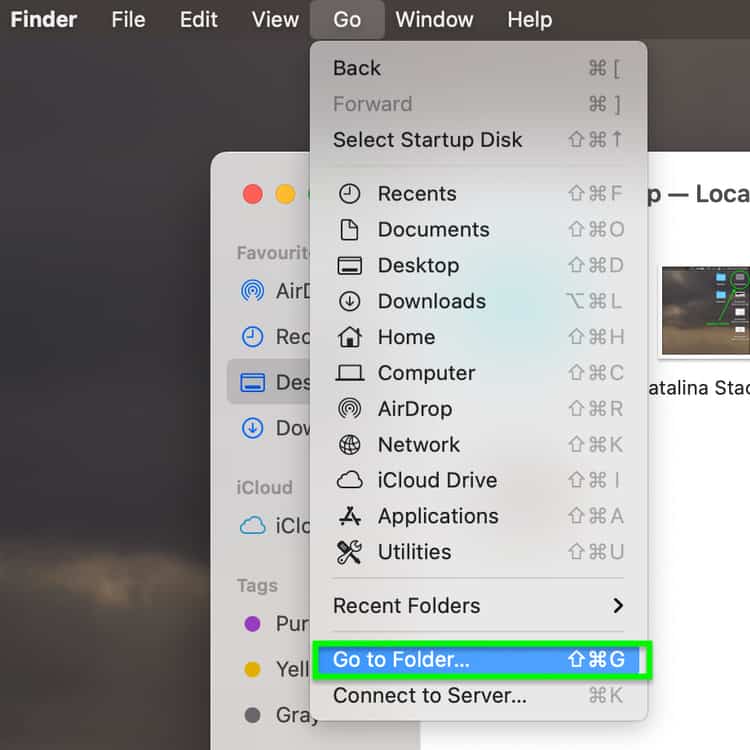
- Open Finder on your Mac
- Click the Go option in the top navigation bar
- Now, click the Go to Folder option
- In the menu, click Application Support > Adobe > AdobeGCCClient
- Delete the AdobeGCCClient
- Finally, open Trash and empty it by clicking the Empty option on the top right corner
Frequently Asked Questions
Let us answer some essential questions usually asked by users whose Adobe software is not genuine.
How do I turn off Adobe genuine software service?
You can disable Adobe genuine software service by opening the Control Panel on your Windows system and clicking Programs > Programs and Features. In the menu, find and right-click on Adobe Genuine Service and uninstall it. Click Uninstall to apply your selection. After this, restart your system.
Is Adobe genuine service necessary?
Adobe genuine service is not necessary. But we do recommend using genuine service of any software. Pirated software puts your data in danger, as it is frequently tampered with and can expose you to viruses and malware that damage your system.
Can Adobe really disable my software?
Adobe is continually working to improve its techniques for recognizing and monitoring fake software. Adobe sets a deadline of 40 days for users to resolve the problem of ingenuine detected software. Adobe disables the program after the grace time expires, making it impossible for you to use the software anymore.
How do I disable Adobe services?
You can disable Adobe Genuine Software Integrity Service on your system by typing services in your Windows start menu search box and selecting Adobe Genuine Software Integrity Service from there. After that, you have to right-click on the option and choose Properties. Lastly, under Startup Type, select Disabled and then click Apply.
Conclusion
That’s all, folks! You wanted to know how to disable Adobe genuine software integrity service, and we’ve listed every method to disable Adobe genuine software integrity service for your Windows or Mac system.
Again, we would recommend always using genuine software. If you’re not using a genuine product, then at least get reliable antivirus software installed on your system to safeguard it against malicious attacks and malware.
Let us know in the comments if this article helped you in shunning the annoying notifications from Adobe.