A Fire stick that keeps restarting can be pretty frustrating to deal with. Fortunately, over the years with newer generations of Fire TV stick being released, this issue seems to happen less and less. Though, it can still occur even in the newer 4K Fire stick.
Usually, this kind of issue happens soon after a new update. If you’re really unlucky, you may find it occurring with a brand new Fire stick. Either way, you’ll want to run through the following steps to see if you can fix it before getting in touch with Amazon about a new one.
What to do if your Fire stick keeps restarting
There are a couple of different things that we can try if your Fire stick keeps restarting. A lot of it will depend on whether you can actually get your device turned on for a significant enough amount of time that you can access its settings.
But even if you can’t, there are a couple of things that you can try. Follow these through to try and fix your Fire stick.
Reset your device
Right, if your Fire stick keeps restarting after you’ve turned it on, then the first thing we want to do is a factory reset. It is pretty straightforward to reset a Fire stick, but obviously that depends on how long your device actually stays on for.
You can reset it via both the settings on your display, but also by using the remote control too. This can give you enough time to perform a full factory reset without having to navigate through the menu.
If you can’t even do this, then the best thing you can do is unplug it from both your television and wall and give it a soft reset. Whilst this won’t restore it back to default settings, it will clear its memory ready to be used again.
Clear your cache
In many instances, caching is great – it makes our overall experience on our Fire stick faster, as it already knows our preferences. When you switch from app to app, they already know your watch history, as well as often giving you suggestions on what else you may like.
However, just like clearing your cache and cookies in your browser, this can sometimes be beneficial to try for our Fire stick too. If too much data gets stored amongst the different apps that you use, then it can cause your device to restart.
You can easily clear the cache on your Fire stick by firstly going into your applications.
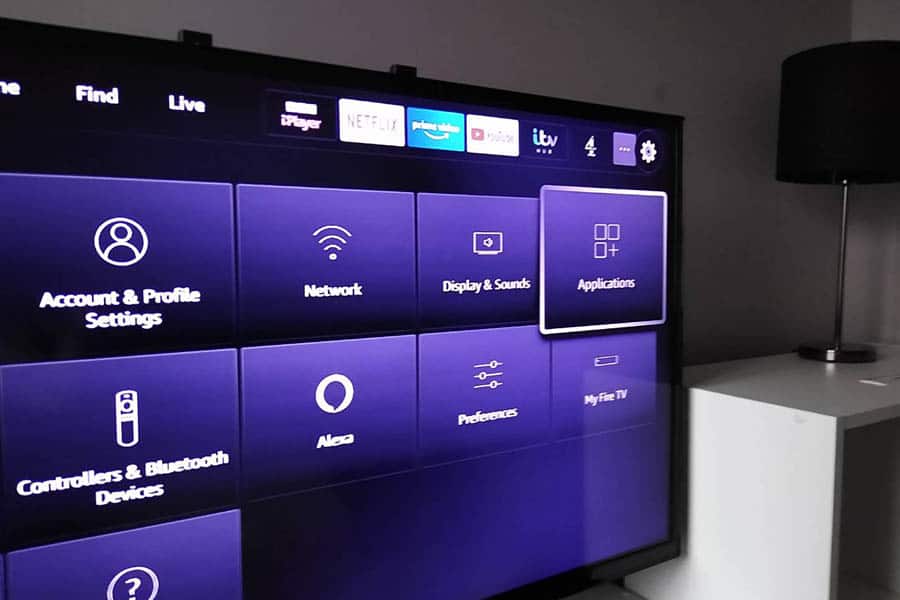
Once in there, you’ll have the option to choose Manage Installed Applications. You’ll need to do this to bring up the selection of apps that you’ve already downloaded.
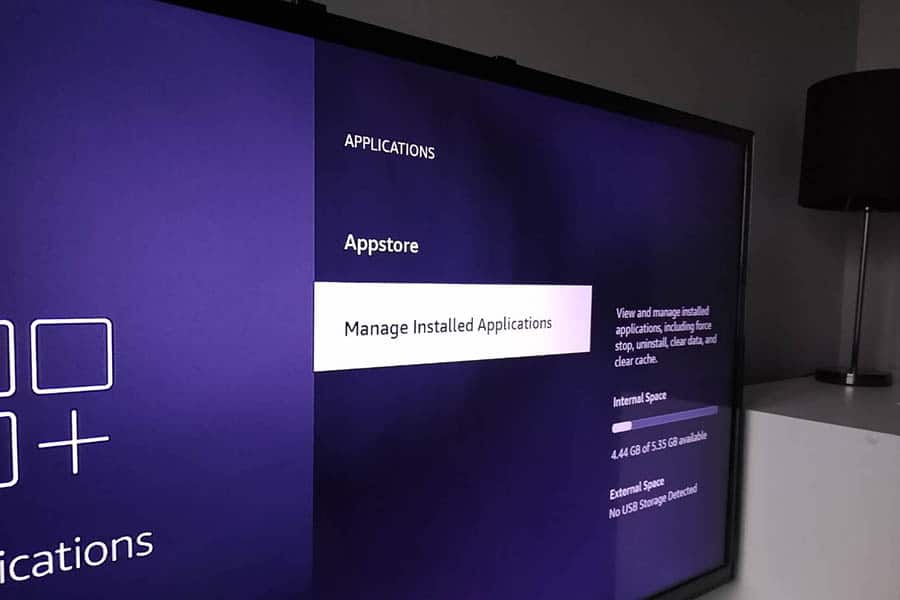
Now, you’ll be able to run through all of the apps that you most used on your Fire stick. You’ll need to do this one by one, with most people starting with Netflix and going from there.
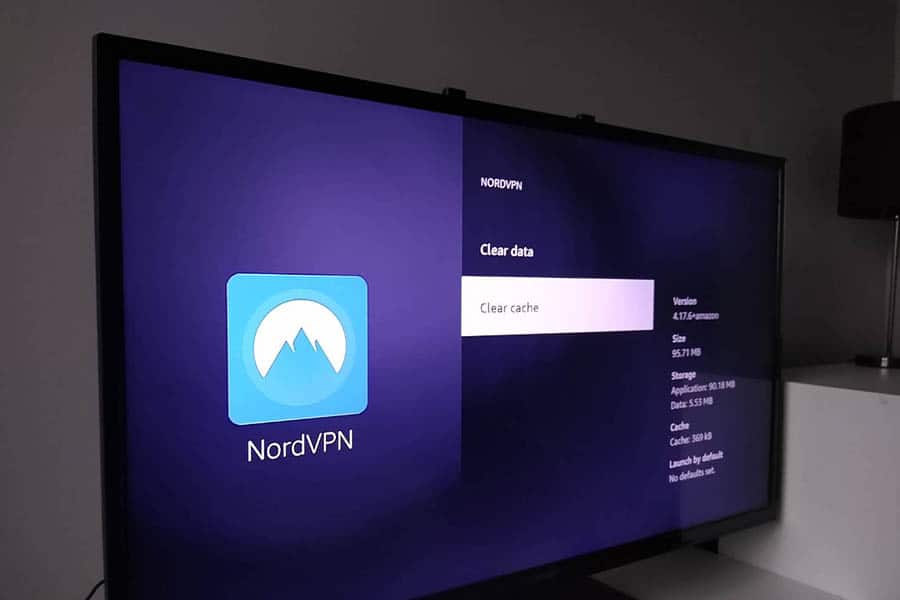
After you’ve done this, try switching your Fire stick off and on again to see whether it’s made a difference.
Try using or removing the extender
When you get a new Fire stick, it’ll come with a HDMI extender for you to use with it. Even though it can directly plug into your HDMI ports, you have the extender to use if your TV is in a tight spot.
What it can also be useful for is to avoid interference between your Fire stick and other cables in the back of your TV, as well as the television itself. Amazon actually advise that you use the extender for best performance.
And if you are using the extender, then it could also be worth taking it out and plugging the Fire stick directly into the back of your television to see if this works too.
Use a power adapter (for Boot Loop)
This one won’t apply to everyone, but if you’re not using a power adapter with your television, you probably should give it a go. It’ll only be useful if you’ve plugged your Fire stick into a USB port on the back of your television.
And if you’re trying to reduce the amount of cables between your home ports and television, then it does make sense for you to do this. Unfortunately, it can lead to it not getting enough power, which will effectively put your device into a continuous cycle of rebooting.
And yes, there are reports of some Fire stick users having this issue randomly spring up a year after using their stick with their television’s USB ports.
Switch adapters if you’re already using one
Boot loop is a pretty common expression, and generally it refers to a device that keeps restarting. However, often it’ll mean that you don’t even get a chance to use the settings on your Fire stick, as it’s already restarted before you even get a chance to do anything.
This problem can happen if you’re using a power adapter that doesn’t have sufficient charge for your Fire stick. If this happens, then your device will likely turn on for a short amount of time, before then turning off. It leaves it in a permanent loop of booting and then shutting down.
This was a pretty typical problem with the first generation of Fire stick, even if you was using the original power adapter that came with it. Now, if you have an updated stick then it’s unlikely to be the case if you’re using the original power adapter, but it can still occur.
If you do have another power adapter lying around, then it’s worth trying it. You may want to try one with a higher wattage/amperage (like a fast charger), as this can ensure your Fire stick is getting enough power.
Conclusion
All in all, it’s actually quite unlikely to be a hardware problem with the Fire stick itself. In most cases, it’s usually something to do with the software that you’re operating on it.
The tricky part is getting your Fire stick on for a long enough amount of time to be able to make some changes. There are also some situations where it is more likely to be a hardware issues, especially if you have a 1st or 2nd Gen device.