The issue of Apple Watch exercise ring not working or even your Apple Watch not counting exercise minutes is a pretty common one among Apple Watch users. The Exercise Ring feature on the Apple Watch makes it easy for an average user to track their activity.
However, several users have reported serious problems with the Exercise Ring not working properly and it’s important that you figure out just what could be causing the problem.
Some people claim that they work out for over an hour, only to look at the Exercise Ring, which shows just minutes of activity. In some cases, they even discover the Apple Watch is not counting exercise minutes as is usually expected!
First of all, you should know that this problem could be caused by a number of different factors. It could be due to the way that the watch is being used, or it could be a change to the settings.
Any hardware conflicts or software issues might also cause issues to the Apple Watch. Now, it can be a bit difficult for an average person to understand this, but you will have to isolate all of these different factors and find out which one is causing the problem.
That is why in the following post, we will be looking at eight ways to fix the Apple Watch Exercise Ring when it’s not working or counting exercise minutes.
Apple Watch Exercise Ring Not Working (How To Fix)
1. Edit Your Health Profile
The first thing that you need to do is edit your health profile. Basically, when you set up your health profile, you will be asked to put in information about yourself. These are variables that are susceptible to change in the future.
It is important that you define the right variables based on your metrics. This is important information that will make it easy for you to understand things such as how many calories you are burning throughout the day.
Important information must be entered such as your age, your gender, height, activities, weight, and other details. All of these details are going to play an important role in determining just how accurate the watch is.
Furthermore, it’s also going to impact the Exercise Ring calculations. To manage your health profile and make sure everything is properly added, here are the steps that you need to take:
- First of all, you need to open up the Apple Watch app on your mobile phone.
- Secondly, you need to tap on the My Watch option and click on your Health option.
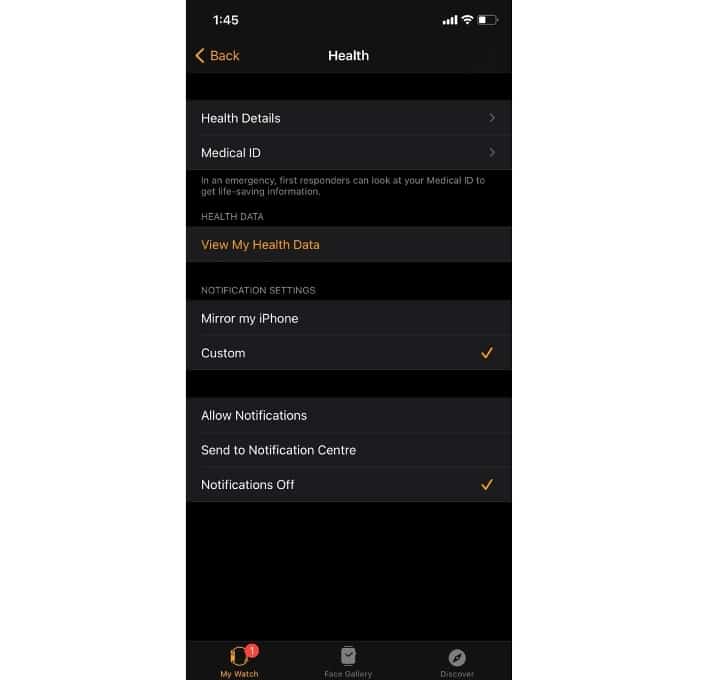
- From there, just click on Health Profile, and then tap on the button that says “Edit.”
- Review all of the information that you have provided and change anything that you feel needs to be replaced.
- Finally, save the newly added changes.
Once your health profile has been updated with new data, it will be able to calculate your activities in a much more accurate fashion. Furthermore, this will also allow you to complete your exercise ring based on your profile. You can test it and then see if this method works for you.
2. Check the Physical State
Furthermore, you should know that there is a chance that you are not in compliance with the physical setup that is required by the Apple Watch.
For instance, if you are wearing the watch in an incorrect manner, or if you have moisture on your forearms, the in-built sensors of the watch might not be able to record your workout properly.
There is a small checklist that you should follow when putting the watch on. Here’s what you have to do:
- Make sure you put the watch on your ring. Don’t strap it on too tightly; just make sure it’s snug.
- Before you put the watch on, it is important that you check if your arm is clean and dry.
- Furthermore, before carrying out an exercise, it’s important to check whether your Apple Watch is tight on your wrist. This will allow the watch to record your activity in detail.
- When you do exercise, make sure you let your arms swing in a natural manner. This is even more important during runs or walks.
- Once you are done with your exercise, you can loosen the watch again on your wrist.
It might be a wise idea to invest in a durable resin band that you can put on your wrist. This will prevent excessive wear and tear when you are exercising. By using these best practices, you will be able to ensure that your watch records all important activity.
3. Check the Settings
It’s a basic fact that your Apple Watch isn’t going to work properly if you have the wrong settings activated on the device. For instance, settings such as Motion Calibration and Distance, the Wrist Detection, and Heart Rate are all important.
They are all critically important because they collect the data that is processed by the watch. So, if you haven’t checked the settings, it might be a wise idea to go through them. It might even resolve the issue. To do this, here’s what you have to do:
- Make sure that your Apple Watch is paired with your iPhone through Bluetooth. If you have a Series 1 or earlier watch, you will need this pairing. If you have a Series 2 or later model, you won’t have to worry about this.
- If needed, make sure that your device is connected to a reliable internet source. Wi-Fi and cellular data are both options available to you.
- Then, take your iPhone and head into the Settings. From there, just tap on Privacy and select Location Services. You have to make sure that location is enabled before proceeding further.
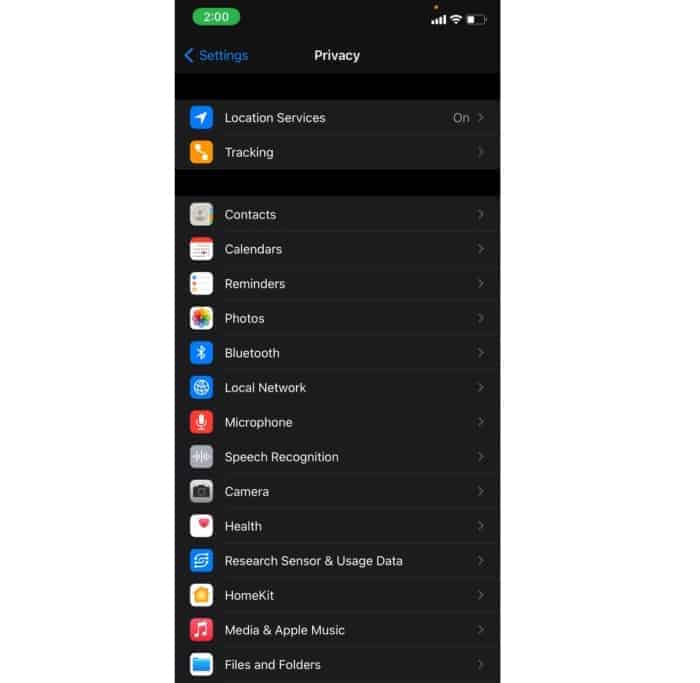
- When you are in the Location Services option, click on System Services, and then tap on Motion Calibration and Distance. You have to enable this option to continue further.
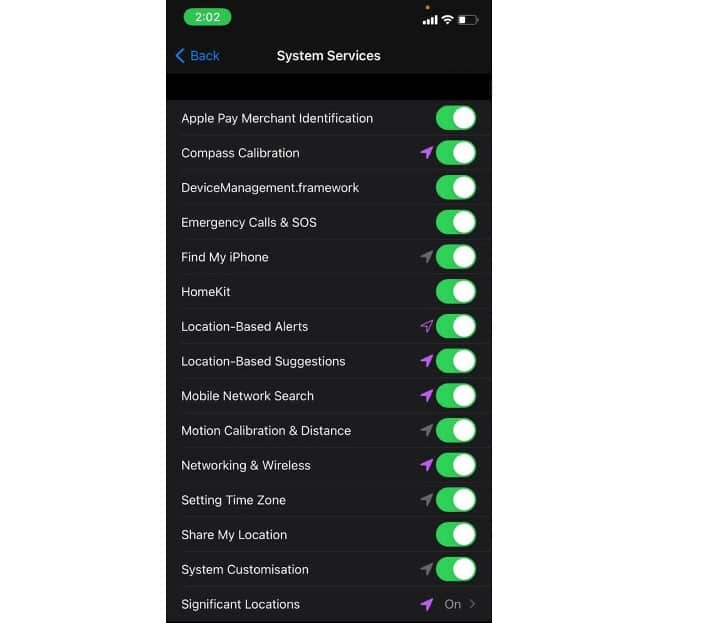
- From there, just go back to the Home Screen and then launch the Watch application on your phone.
- Go to the My Watch setting, then click on Privacy. From there, you need to activate the setting that says, “Heart Rate.”
- Finally, go back to My Watch, and then tap on the Passcode. You then have to enable Wrist Detection by toggling on that particular setting too.
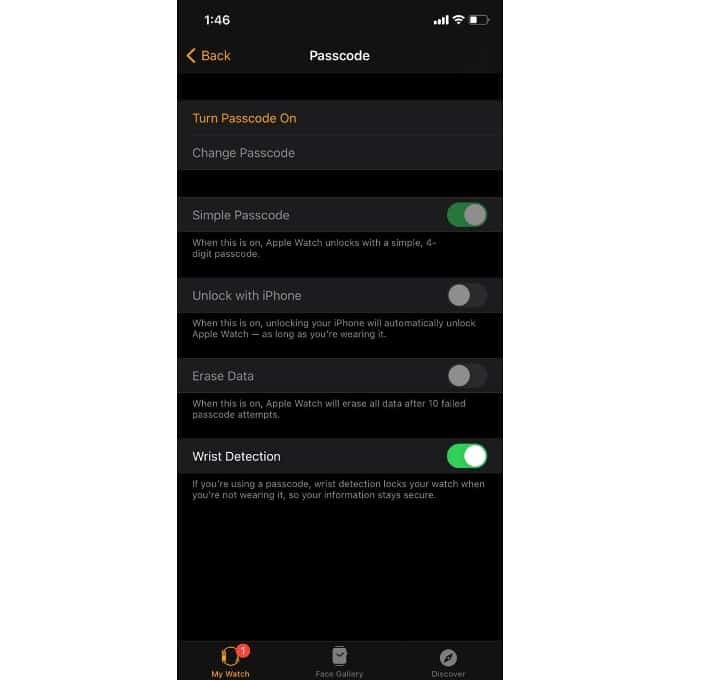
- Once you are done, go back to My Watch, and then head into Workout. From there, just make sure that the Power Saving mode has been disabled.
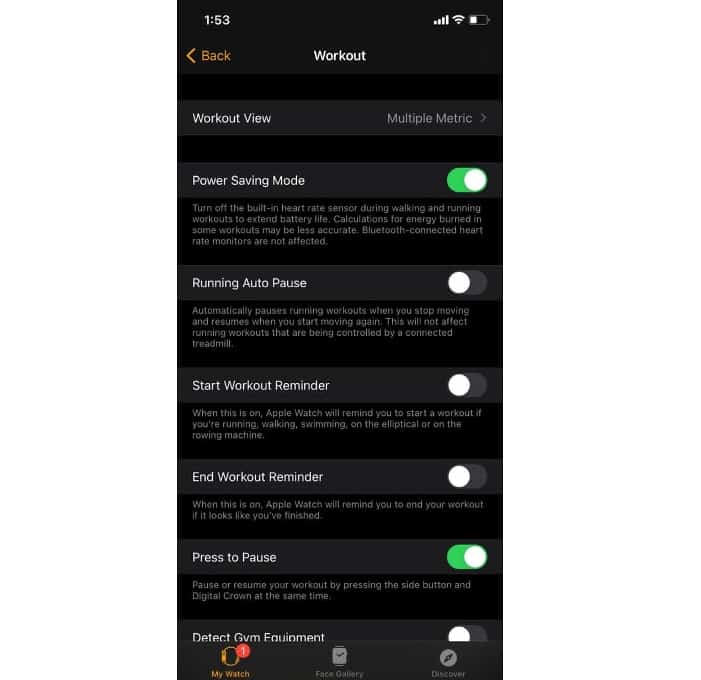
This will make sure that your settings are properly aligned.
4. Select the Right Type of Workout
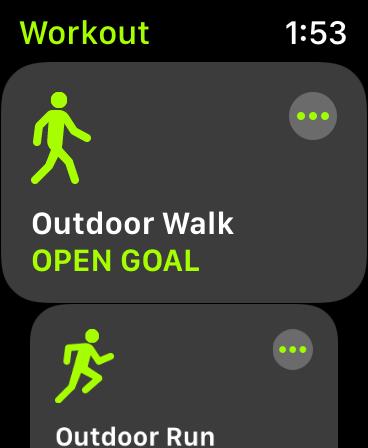
There is also a chance that your Exercise Ring might not show the right results if you haven’t selected the appropriate workout settings on the Workout app in your watch.
All of the provided workouts can be customized based on your profile and usage. But, to fix this problem, you have to first learn about the different kinds of workouts and adjust them based on your movements.
For instance, there is no reason to add values that might be beyond your physical limitations. You have to make sure that you only add limitations that are realistic and easy to achieve.
There is no reason to burden yourself; take it slow. Furthermore, if your activity is not listed in the Watch app, you can use the Other workout type to put in the details and understand how you exercise.
5. Calibrate the Accuracy of the Apple Watch
You may have moved to a new location over the past few months, or there is a chance that you might not have used the watch for a long time.
So, just like any instrument, you will also want to make sure that you calibrate the sensors of your Apple Watch to get it back on track. This is essential if you want the watch to record accurate data. Here’s how you can easily calibrate your Apple Watch.
- First off, you need to open the Apple Watch application on your iPhone.
- Then, tap on the Privacy option on your watch.
- Then, choose the option that says Reset Fitness Calibration Data. This option is written in orange, and it is easy to see it.
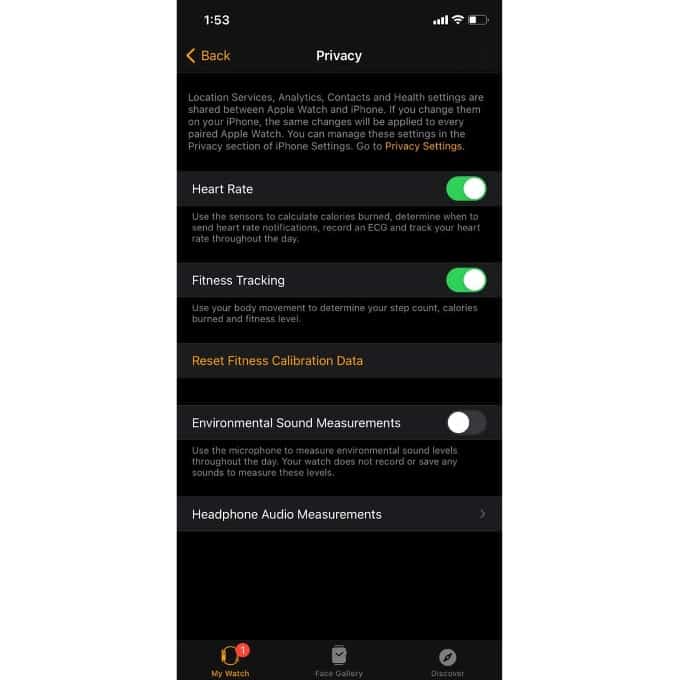
- Once you are done, you need to Force Restart both your iPhone and your Apple Watch. Then, you can wear your Apple Watch out in an area that receives good GPS reception. Make sure there are no dead zones.
- If you are using the Series 1 or an earlier model, you will have to enable GPS on your Apple iPhone as well. For the later versions, you will just need the Apple Watch with you.
- Then, open the Workout app and click on an Outdoor Walk or Outdoor Run option.
- Once you do, just walk at your normal pace for anywhere between 10 and 20 minutes, and you will notice that the tracking will resume normally.
The accuracy of your Apple Watch is obviously going to play an important role in how much time it tracks. If you are one of those people who are heavily dependent on your Apple Watch and like to use it frequently for fitness exercises, it is important that you check this.
6. Update to the Latest WatchOS Version
Apple often releases a host of new updates and features, some of which are designed to provide security patches. One of the most common reasons why your app might not be working properly is simply because you haven’t updated it to the latest available WatchOS.
It’s important to understand that the older your version of WatchOS is, the likelier it is to glitch out. Therefore, you have to make sure that you update your WatchOS as soon as a new update is available.
It’s also important that before you update your WatchOS that you check whether your iPhone has been updated as well. You need to make sure that all of your Apple devices are running the latest version of OS. So, here’s how to update your watch:
- Connect the Apple Watch to its charger and make sure that it charges up to full. At the very least, it should be at a 50% charge or higher.
- Then, you need to plug your iPhone in and connect to the Wi-Fi. From there, just hold your iPhone next to your Apple Watch. Make sure they are both in pairing range.
- Open up your iPhone, and select the Apple Watch app. Then, choose the My Watch tab.
- Browse all the way down in the General option, and click on Software Update.
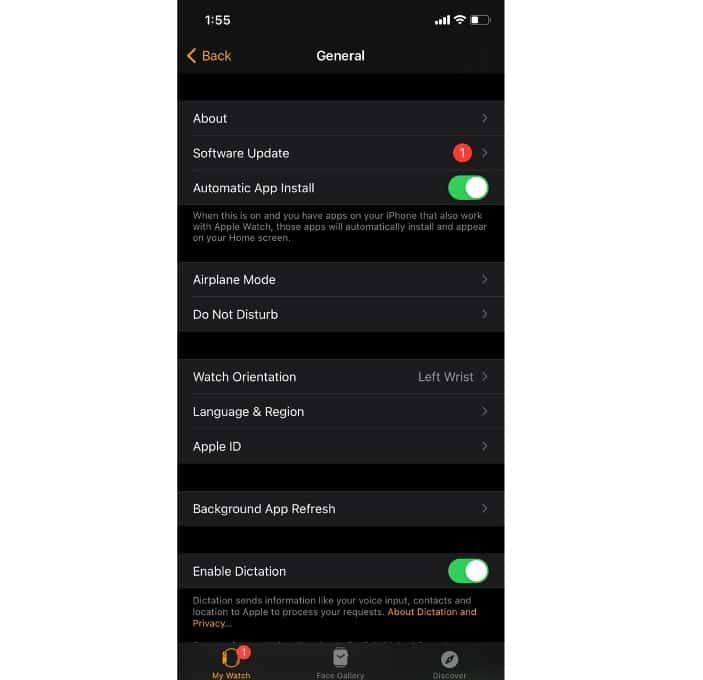
- Then, you just need to tap on the Download option if a new update is available, and add in your passcode if needed. The update will automatically be installed on your watch.
Once your Apple Watch has been updated, you will be able to make use of your Apple Watch again and there is also a chance that the Exercise Ring issue will disappear.
7. Reset the Watch and Pair Them
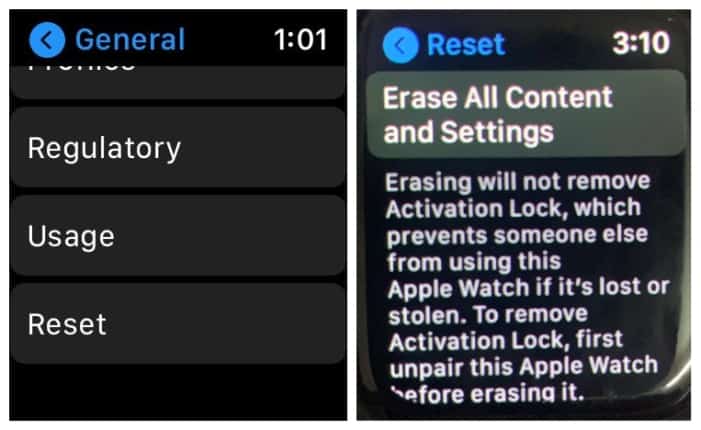
Try to reset your Apple Watch and then pair it again with your iPhone. This might seem difficult for people who have a lot of data synced to their Apple Watch, but you should know that you can easily back up everything to the cloud before you decide to reset the watch.
There is always a chance that a software glitch may cause problems with your Apple Watch and prevent it from running the Exercise Ring properly.
This is often regarded as a last resort, and it’s not something that you should try unless you have tried to figure out what went wrong by using all of the other options given on this list. If none of those work, only then should you consider resetting the watch and then pairing it again.
8. Contact Apple Support
If nothing works, it might be a wise idea for you to get in touch with Apple Support. Apple offers support to its users, so you might want to consider taking the device to their store, or you can get in touch with them on the phone or via email.
They could guide you about the problem and make it easy for you to determine whether the watch needs to be repaired or replaced. If it is in warranty, they might change it for free.
These are just some of the things you can try and see whether the issue of Apple Watch exercise ring not working or Apple Watch not counting exercise minutes can be fixed!